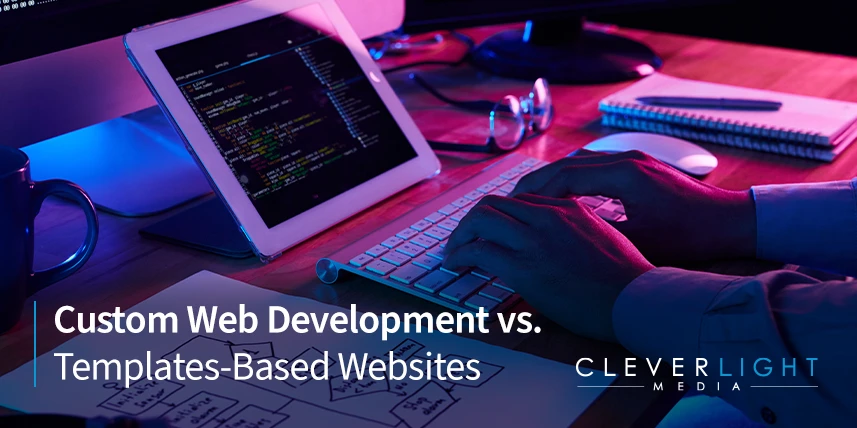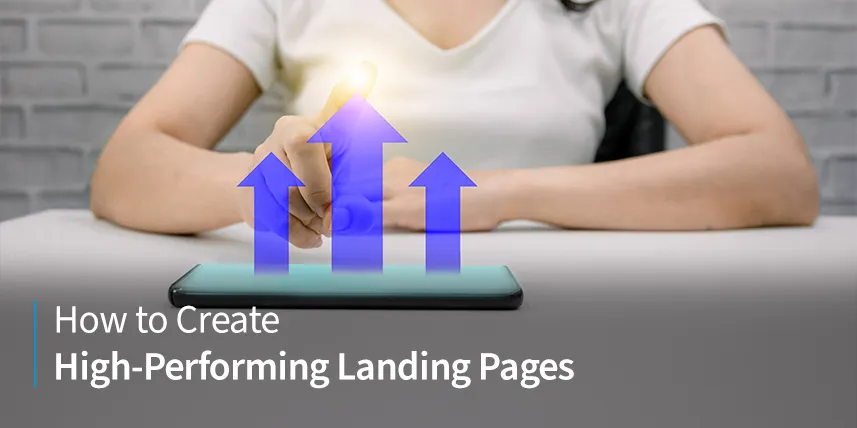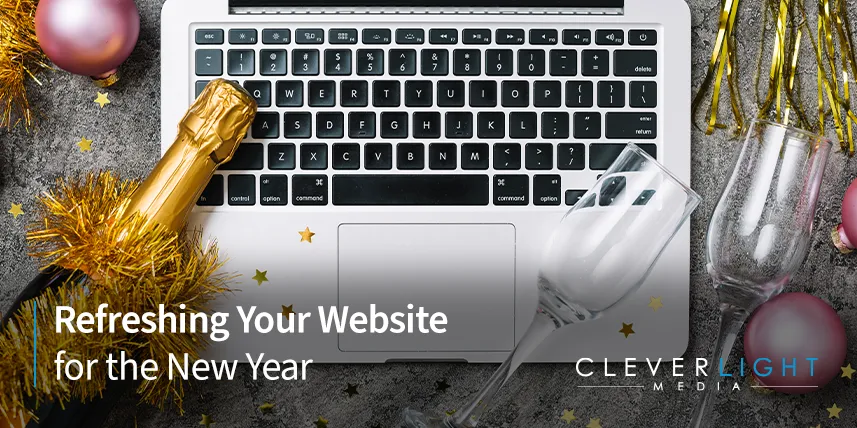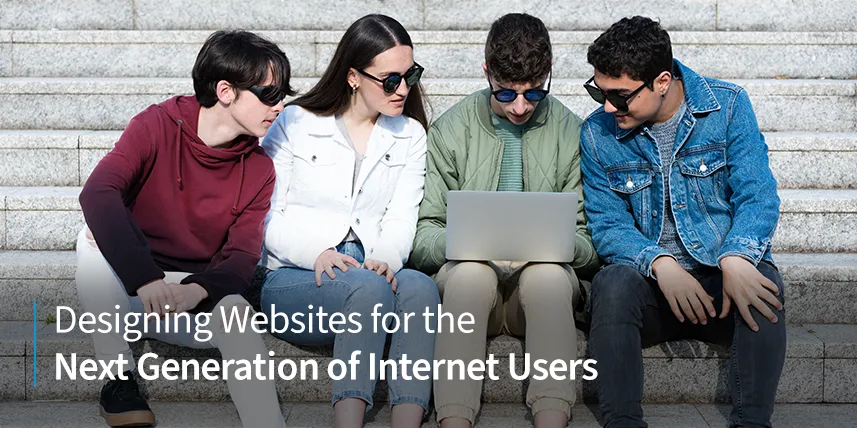One of the best things about WordPress is its ease of use. With just a little bit of education, anyone can install WordPress and get their website up and running in the span of an afternoon or even faster. The first thing to know about installing WordPress is that you need to have a domain name and hosting set up with a web provider. Once you have those two things, you’re ready to begin installing WordPress.
Log in to Your Hosting Dashboard
Most web hosting providers offer an easy user interface called C-panel, with the “C” standing in for “control.” This is the control panel where you will have links to do everything you need to get your site up and running with WordPress. Your web provider will give you a username and password to log into your dashboard.
Navigate to Software
Once you’ve logged in, navigate to the section called “software.” From there, you’ll be brought to a new page with software options. These vary according to your web provider, but you should see either WordPress or the famous WordPress icon, which is a white letter W within a blue circle.
Select Type of Installation
Next, you’ll be given an option for a quick install, where the basic options will be pre-chosen for you, or a custom install, where you can select your own options. For newbies, the quick install option is the right one.
Choose the URL
Some people have multiple sites with one web provider. You will need to choose the URL where you want the WordPress install to happen. There will be a dropdown box. Choose your site URL and click enter.
Select Defaults
WordPress makes it easy for new users, so there will be default selections that you only have to agree to. These include choosing the latest version of WordPress and the directory where the WordPress files will go. As a new WordPress user, all you have to do is select the default options and go to the next area.
Fill in Your Identity Elements
The last step is to enter your preferred identity elements. These will be your username, password, and email address. Note that these are unrelated to your web hosting login elements. What you choose here will be what you use to log in to your new WordPress site, not your web provider. The email address you enter will be where all of your WordPress emails will go, so be sure to use a valid email address that you have access to.
Click Install
The final step is to simply click the “install” button. After a few minutes, the WordPress installation will be complete. You’ll be presented with a page with all of your login information on it, which will give you access to the backend of your new WordPress site.
WordPress Experts
As you can see the process of installing WordPress is quick and straightforward. If you’d prefer to leave installing WordPress and creating your new website to the experts, contact CleverLight today.